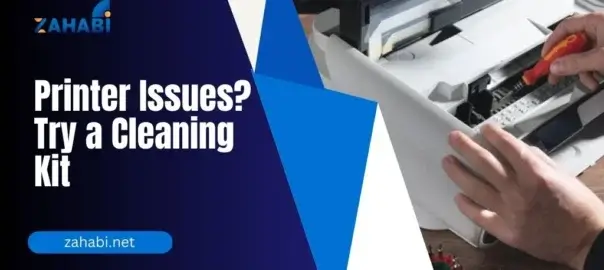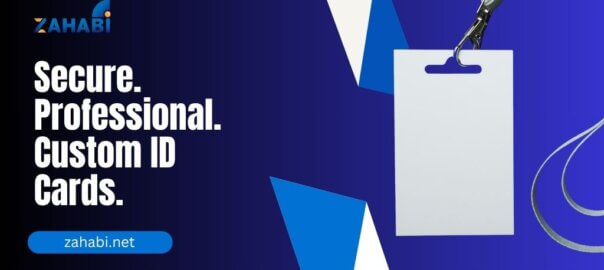When it comes to printing, the paper you choose plays a crucial role in determining the final output. One of the key factors in selecting the right paper is understanding its weight, measured in Grams per Square Meter (GSM). This measurement affects various aspects of your print job, from the quality of the print to the functionality of your printer. Here’s a comprehensive look at how GSM impacts your printing results:
1. What is GSM?
Grams per Square Meter (GSM) is a standard unit of measurement used to describe the weight of paper. It refers to the weight of a single sheet of paper that measures one square meter. For example, a paper with a GSM of 80 means that a square meter of this paper weighs 80 grams. Higher GSM values indicate thicker, heavier paper, while lower GSM values signify thinner, lighter paper.
2. Impact on Print Quality
- Ink Absorption: Paper with a higher GSM generally has a better capacity for absorbing ink. This means that it can handle more ink without becoming soggy or causing bleed-through. High GSM paper often results in sharper text and more vibrant colors because the ink sits on the surface rather than soaking into the paper.
- Print Sharpness: Heavier paper tends to provide better print sharpness and clarity. The smooth surface of high GSM paper allows for more precise and crisp printing, which is especially important for high-quality photographs and detailed graphics.
3. Durability and Feel
- Professional Appearance: Higher GSM paper is more durable and feels more substantial, which can enhance the professional appearance of your documents. It’s often used for business cards, brochures, and reports where a premium feel is important.
- Resistance to Wear and Tear: Thicker paper (higher GSM) is more resistant to wear and tear. It is less likely to curl or crumple, making it ideal for documents that need to last or be handled frequently.
4. Printer Performance
- Paper Handling: Different printers have specific paper weight limitations. Using paper with a GSM that is too high or too low for your printer can cause issues such as paper jams or misfeeds. Always check your printer’s specifications to ensure compatibility with the GSM of your chosen paper.
- Print Settings: Printers often require adjustments in settings to accommodate different paper weights. Using the correct GSM setting on your printer ensures optimal results and reduces the risk of problems like ink smudging or uneven printing.
5. Choosing the Right GSM
- Standard Documents: For everyday printing needs like reports and memos, paper with a GSM of 70-90 is typically sufficient. This weight provides a good balance between cost and performance.
- Professional Materials: For materials that require a more polished look, such as marketing brochures or high-quality photographs, opt for paper with a GSM of 200 or higher. This heavier weight adds a premium feel and enhances the overall presentation.
- Specialty Uses: Specialty papers, such as those used for invitations or certificates, often come in higher GSM values to provide a luxurious touch.
6. Cost Considerations
- Higher GSM Paper: Generally, higher GSM paper is more expensive. It’s important to weigh the benefits of enhanced print quality and durability against the increased cost, especially if you are printing in large volumes.
- Cost-Effective Choices: For everyday printing tasks, sticking to lower GSM paper can be more cost-effective without compromising too much on quality.
Conclusion
Understanding GSM and how it affects your printing results is essential for achieving the best possible outcome in your print jobs. By choosing the right paper weight, you can ensure better print quality, enhance the professional appearance of your documents, and optimize your printer’s performance. Whether you’re printing everyday documents or high-quality marketing materials, selecting the appropriate GSM paper will help you achieve the results you need.