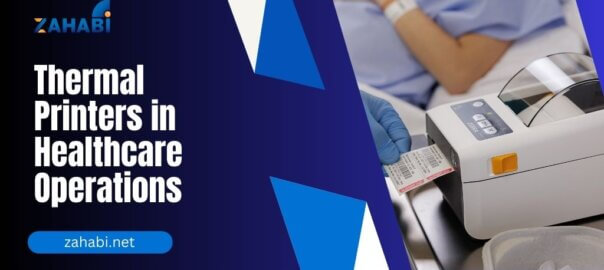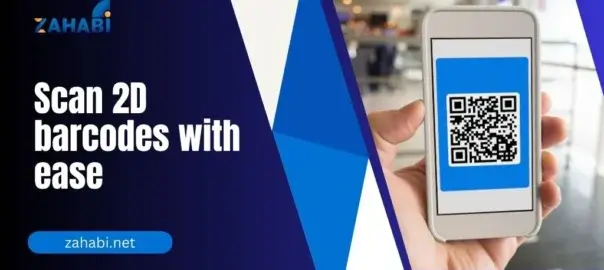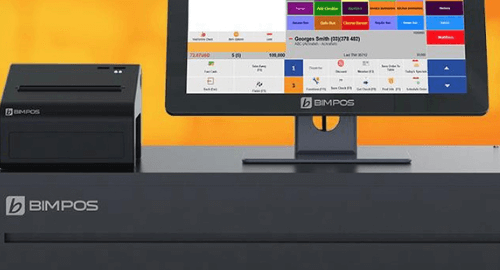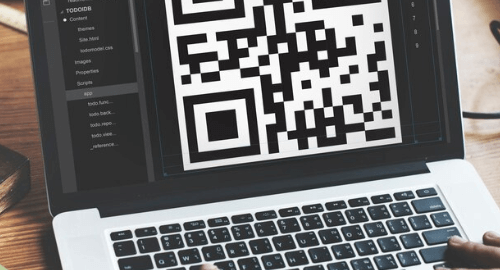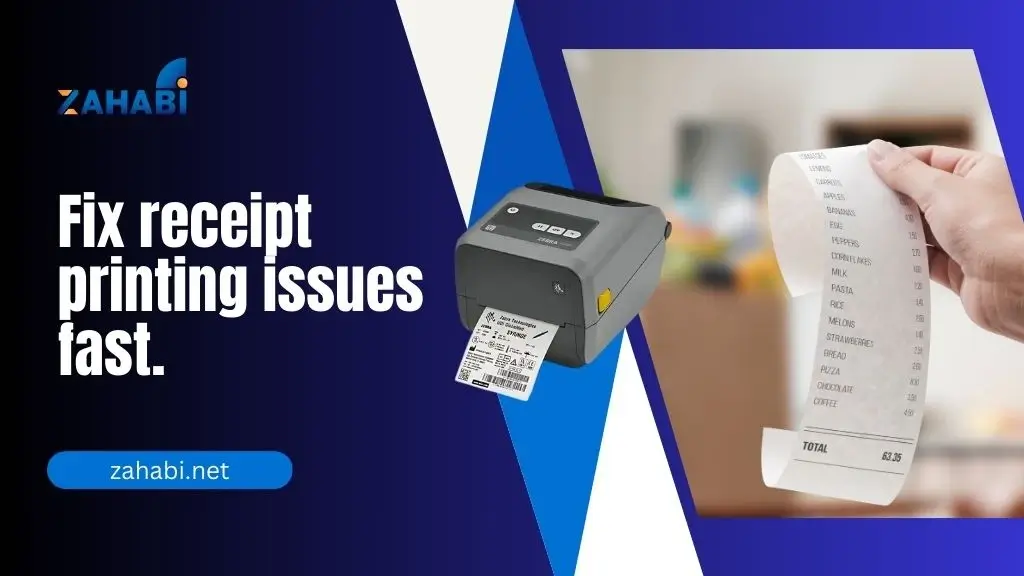
A Point of Sale (POS) device is one of the most critical tools today in businesses, be it retail, hospitality, or restaurants. When your POS fails to print receipts, it creates frustration for customers and staff alike, resulting in longer queues, delayed services, and even compliance issues for receipts that are needed by law.
Most of the time, the issue isn’t with the machine, but with basic, correctable mistakes. Here’s a rundown of the top seven reasons why your POS machine isn’t printing receipts and how you can easily fix them.
-
Paper Roll Problems
One of the most frequently occurring causes of receipt printing issues is the paper roll. When the thermal paper is placed incorrectly or run out, the POS machine will not print.
Solution:
- Pull out the printer compartment and ensure there is paper.
- Make sure the roll is properly inserted with the thermal side towards the print head.
- Replace with the appropriate type of thermal paper if required.
-
Printer Cover Not Closed Properly
If the cover of the printer is not closed tightly after paper replacement, the machine won’t activate suitably to print.
Solution:
- Open the cover, replace the paper, and close the lid when you hear a click.
- Ensure there are no small pieces of paper blocking the sensor.
-
Connectivity Issues
POS printers may be connected through USB, Bluetooth, Wi-Fi, or LAN. If the connection is loose or interrupted, receipts will fail to print.
Solution:
- Verify cable connections if it’s a wired installation.
- For wireless devices, ensure the device is connected and paired.
- Restart the printer and POS system to restart the connection.
-
Driver or Software Problems
If an incorrect printer driver is not installed or if the software is not updated, printing problems are experienced.
Solution:
- Install the latest version of printer drivers that are compatible with your POS machine.
- Upgrade the POS software to the latest version.
- Test print from a different application to determine if the problem is application-specific.
-
Printer Overheating
Thermal printers do at times get too hot when used continuously, particularly in heavy retail or food establishment usage. This hinders printing until the machine has cooled down.
Solution:
- Turn off the machine for a short while to allow cooling.
- Position the printer in a well-ventilated area removed from direct heat sources.
-
Print Head Clog or Dirt
Dirt, dust, or residue may accumulate on the thermal print head, resulting in weak or incomplete printing.
Solution:
- Clean the print head using alcohol swabs or a thermal printer cleaning kit.
- Perform regular maintenance, particularly in dusty and greasy environments (such as restaurants).
-
Configuration Errors
Sometimes, the issue lies in the settings, your POS system may not be configured to print receipts automatically or may be sending them to the wrong printer.
Solution:
- Go to your POS settings and check the default printer assignment.
- Enable automatic printing of receipts after each transaction.
- Run a test print to confirm the configuration is correct.
Bonus Tip: Use Quality Printer Supplies
Even if your POS printer is operating normally, substandard thermal paper or incompatible materials can lead to poor printing or reduce the life of the printer. Buying high-quality printer cleaning materials and thermal paper, such as Zahabi provides, provides for smoother operation.
Learn more about how to choose the right POS supplier for bulk purchases to keep your business running smoothly.
Conclusion
When your POS terminal won’t print receipts, it can be a hassle to daily business but in most instances, the fix is easy and fast. By inspecting paper roll problems, confirming that all connections are proper, cleaning the print head, and keeping configurations set right, you can reduce downtime and continue with business as usual.
With professional assistance and quality supplies from reputable partners such as Zahabi, companies can maintain their POS equipment in optimum working order. A bit of preventive maintenance goes a long way to provide smooth customer service and effective transactions.