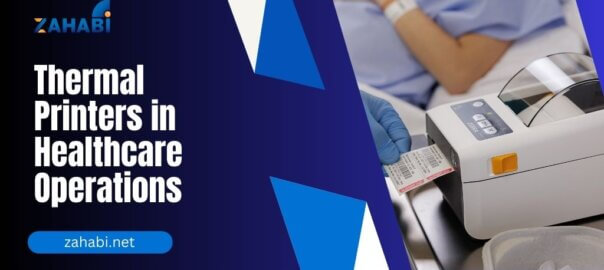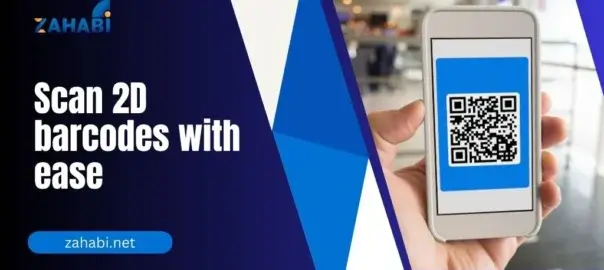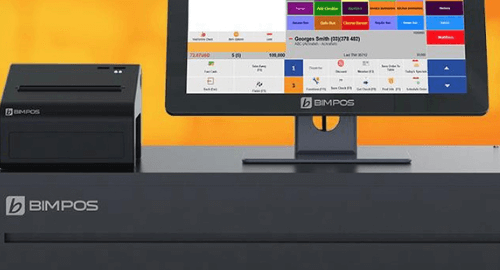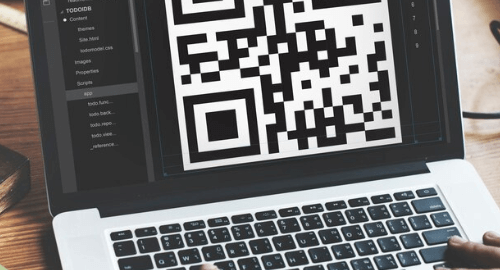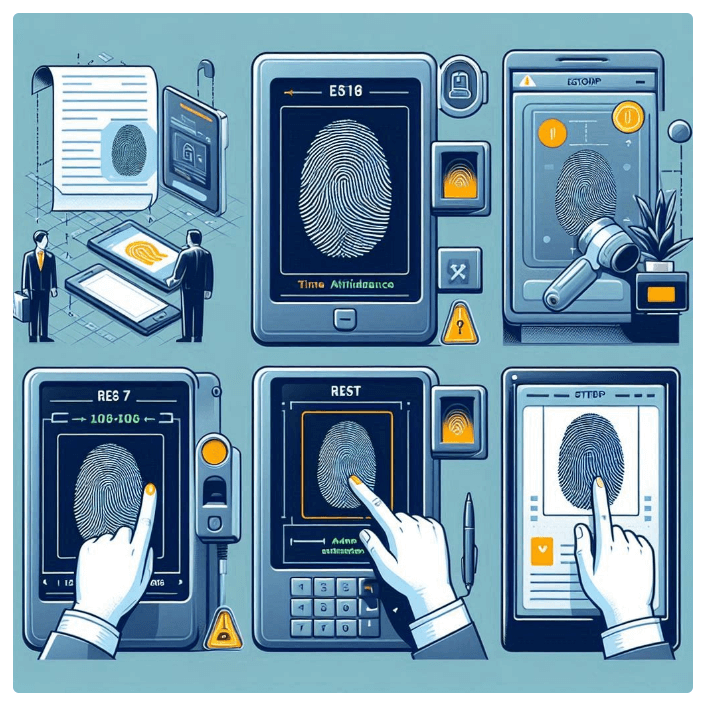
Efficient time and attendance tracking is crucial for managing employee productivity and payroll. One popular solution for this is a biometric attendance system, which offers a secure and convenient way to monitor employee clock-in and clock-out times.
However, like any technology, fingerprint time attendance systems may occasionally require resetting or troubleshooting. Whether you’re dealing with a malfunctioning device, updating the system, or onboarding new employees, knowing how to reset your fingerprint time attendance system can save you time and hassle.
In this blog, we’ll guide you through the steps to reset a biometric attendance system, covering both the hardware and software aspects.
Understanding the Fingerprint Time Attendance System
A fingerprint time attendance system typically consists of two main components:
- Hardware: The physical device that captures and stores employee fingerprint data, usually mounted at the entrance or exit of the workplace.
- Software: The computer program or cloud-based platform that manages the time and attendance data, generates reports, and integrates with payroll systems.
To reset the system, you’ll need to address both the hardware and software components, ensuring that the entire system is properly configured and functioning.
Resetting the Fingerprint Time Attendance Hardware
- Power Cycle the Device:
– Turn off the fingerprint time attendance device.
– Wait for a few seconds, then turn the device back on.
– This simple step can often resolve minor glitches or issues with the hardware.
- Clear the Fingerprint Database:
– Locate the reset button or menu option on the device to clear the stored fingerprint data.
– This will remove all registered fingerprints from the system, allowing you to start fresh with new employee enrollments.
– Consult the device’s user manual for the specific steps to clear the fingerprint database.
- Update the Firmware:
– Check if there are any available firmware updates for your fingerprint time attendance device.
– Updating the firmware can fix bugs, improve performance, and ensure compatibility with the latest software.
– Follow the manufacturer’s instructions for downloading and installing the firmware update.
- Calibrate the Fingerprint Sensor:
– Some devices may require periodic calibration of the fingerprint sensor to maintain optimal performance.
– Refer to the user manual for the specific calibration procedure, which may involve using a test fingerprint or following on-screen prompts.
Resetting the Fingerprint Time Attendance Software
- Log in to the Software:
– Access the time attendance software, either through a web-based platform or a desktop application.
– Ensure that you have the necessary administrative privileges to make changes to the system.
- Clear Employee Records:
– Locate the option to delete or reset employee records in the software.
– This will remove all employee information, including their registered fingerprints, from the system.
– Be cautious when deleting records, as this action cannot be undone. Make sure to have a backup of the data before proceeding.
- Update the Software:
– Check if there are any available software updates for your time attendance system.
– Installing the latest version of the software can fix bugs, introduce new features, and ensure compatibility with the hardware.
– Follow the manufacturer’s instructions for downloading and installing the software update.
- Reconfigure the System Settings:
– Review the system settings in the software, such as time zone, payroll integration, and employee management options.
– Adjust these settings as needed to align with your business requirements and preferences.
- Enroll New Employees:
– After resetting the system, you’ll need to enrol new employees and register their fingerprints in the system.
– Follow the on-screen instructions or user manual to guide employees through the fingerprint enrollment process.
Troubleshooting Common Issues
If you encounter any issues during the reset process or while using the fingerprint time attendance system, here are some common troubleshooting steps:
- Check Connectivity:
– Ensure that the fingerprint device is properly connected to the network or computer running the software.
– Verify that the network connection is stable and that the device can communicate with the software.
- Verify Fingerprint Quality:
– Ensure that employee fingerprints are being captured correctly and that the sensor is functioning properly.
– Provide guidance to employees on proper finger placement and pressure during the enrollment process.
- Review Error Messages:
– If the system displays any error messages, refer to the user manual or contact the manufacturer’s support team for assistance.
– Error messages can provide valuable insights into the root cause of the issue, helping you resolve it more effectively.
By following these steps, you can effectively reset your biometric attendance system and ensure that it continues to function smoothly, providing accurate and reliable time tracking for your business.