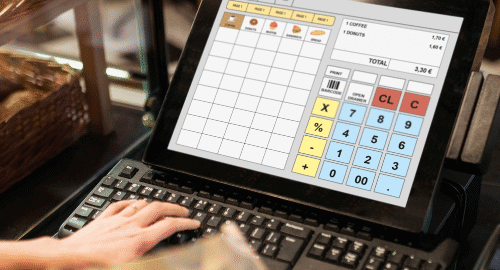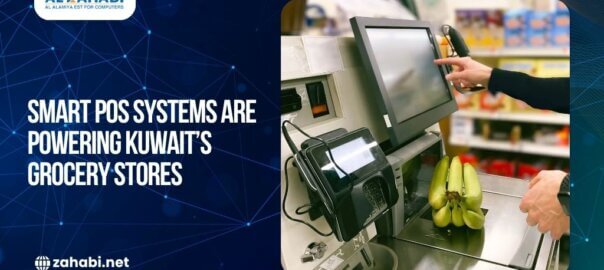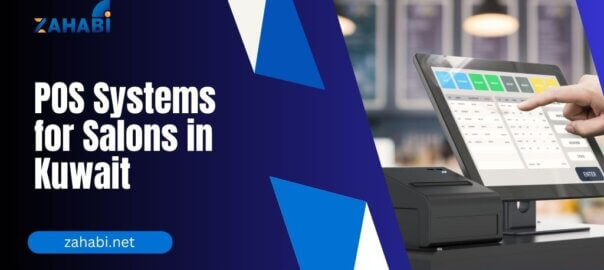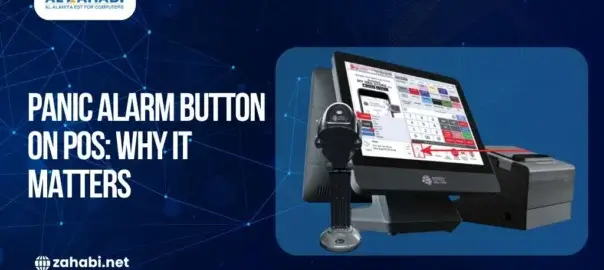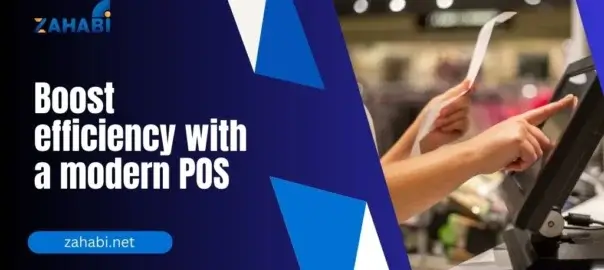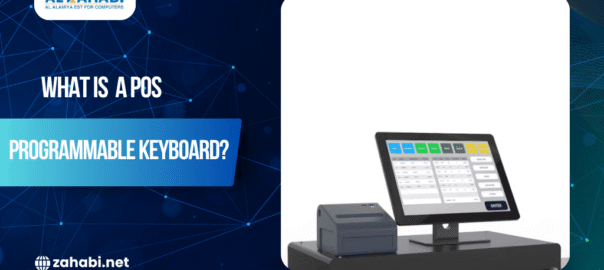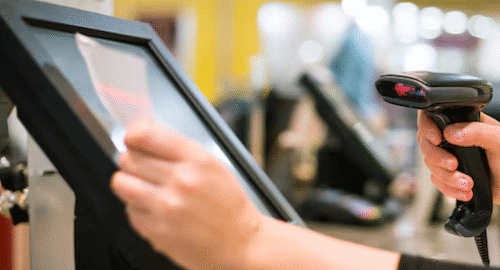Are you tired of manually tracking your sales and inventory? Do you struggle to keep up with the financial performance of your business? A point-of-sale (POS) system can help streamline your operations and provide valuable insights into your business’s performance. One of the most useful features of a POS system is the ability to generate detailed reports that help you make informed decisions.
In this blog, we’ll walk you through the process of generating a POS report for your POS machine in Kuwait.
Why Generate a POS Report?
Before we dive into the steps, let’s talk about why generating a POS report is so important. A POS report provides a comprehensive overview of your business’s sales, inventory, and financial performance. This information is crucial for making informed decisions about your business, such as:
- Identifying top-selling products and categories
- Tracking inventory levels and ordering supplies
- Analyzing sales trends and adjusting pricing strategies
- Monitoring cash flow and making adjustments to improve profitability
Check out our blog on the features of POS to see how these systems can further enhance your business operations.
Step-by-Step Guide to Generating a POS Report
Generating a POS report is a straightforward process that can be completed in a few simple steps:
Step 1: Access Your Point-of-Sale System
First, log in to your POS system using your username and password. Make sure you have the necessary permissions to access the reporting features.
Step 2: Choose the Report Type
Once you’re logged in, navigate to the reporting section of your POS system. You’ll typically find this under the “Reports” or “Analytics” tab. Choose the type of report you want to generate, such as a sales report, inventory report, or financial report.
Step 3: Customize Your Report
Most POS systems allow you to customize your report to suit your specific needs. You can choose the date range, location, and other parameters to filter the data. For example, you might want to generate a report for a specific store location or a specific time period.
Step 4: Run the Report
Once you’ve customized your report, click the “Run” or “Generate” button to create the report. Your POS system will then generate the report based on the parameters you selected.
Step 5: Analyze Your Report
Once the report is generated, you can analyze the data to gain valuable insights into your business’s performance. Look for trends, patterns, and areas for improvement. You might want to compare sales data from different locations or analyze the performance of different products.
Step 6: Use Your Report to Make Informed Decisions
The final step is to use your report to make informed decisions about your business. Based on the insights you gained from the report, you might want to adjust your pricing strategy, order more inventory, or optimize your store layout.
If you’re looking to upgrade your system, don’t forget to visit our product page to explore and buy the latest POS systems that can take your business to the next level.
Tips and Tricks for Getting the Most Out of Your POS Report
Here are a few tips and tricks to help you get the most out of your POS report:
- Save Your Report: Save your report as a PDF or CSV file so you can easily access it later.
- Compare Reports: Compare reports from different time periods to track changes in your business’s performance over time.
- Use Filters: Use filters to narrow down your report to specific data, such as sales by product or location.
- Analyze Trends: Look for trends and patterns in your report to identify areas for improvement.
Conclusion
Generating a POS report is a simple and powerful way to gain valuable insights into your business’s performance. By following these steps and tips, you can use your report to make informed decisions and drive growth for your business. Whether you’re looking to optimize your inventory levels, analyze sales trends, or track financial performance, a POS report can help you achieve your goals.