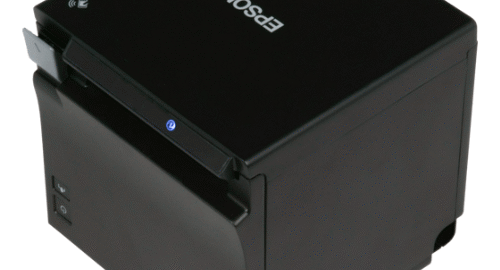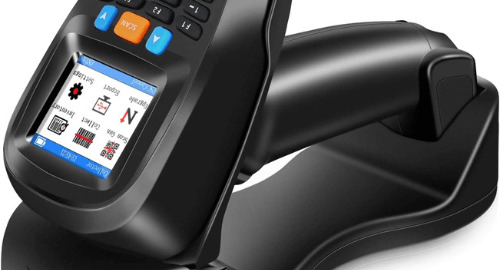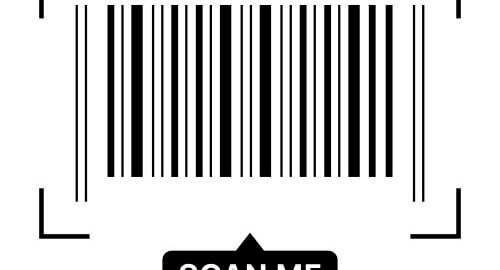Setting up your Epson TM-m30 or TM-m30ii thermal printer for wireless use can seem complex at first, but with the Epson TM Utility app, the process becomes simple and manageable. This guide walks you through the complete configuration, including how to reset the printer, connect to its temporary Wi-Fi, and assign it to your main wireless network for seamless POS integration.
General Steps to Configure Your Epson TM-m30ii Printer Wirelessly
1. Factory Reset the Printer (If Needed)
If you’re unsure of the printer’s current settings or want a clean start, performing a factory reset is a good idea.
- Turn the printer OFF.
- Locate the “Network Status Button” or “SW” pinhole on the rear underside of the printer (usually near the cash drawer port).
- Using a pen or paperclip, press and hold this button.
- While holding the button, turn the printer ON.
- Keep holding the button until the printer prints a slip that says “Resetting to Factory Default” or “Initialization complete.” Then release.
This resets the network settings to factory default and places the printer in SimpleAP Mode with IP address typically set to 192.168.192.168.
2. Ensure the Wireless Dongle is Connected (For Wi-Fi Models)
If your model uses a Wi-Fi dongle:
- Insert the dongle securely into the USB port at the back of the printer.
- Do NOT connect an Ethernet cable if you intend to use Wi-Fi, as the printer may prioritize Ethernet.
3. Confirm Printer Enters SimpleAP Mode
When the printer is turned on with no Ethernet cable and the wireless dongle connected:
- It will enter SimpleAP mode and start broadcasting its own Wi-Fi network (e.g., EPSON_XXXXX).
- It may automatically print a “SimpleAP Start” slip showing:
- SSID (Wi-Fi name)
- Password (usually 12345678)
- If not, try this:
- Turn the printer OFF
- Press and hold the Feed button, then turn it ON until a status sheet prints.
4. Connect Your Smart Device to the Printer’s Wi-Fi
- Open Wi-Fi settings on your phone or tablet.
- Connect to the Wi-Fi network broadcast by the printer (e.g., EPSON-Printer or EPSON_XXXX).
- Enter the password from the “SimpleAP Start” slip (commonly 12345678).
5. Open the Epson TM Utility App
- Launch the Epson TM Utility App on your Android or iOS device.
- Select the correct printer model (TM-m30 or TM-m30ii).
- Scroll down to find and tap on “Wi-Fi Setup Wizard.”
6. Follow the Wi-Fi Setup Wizard
The app will guide you to connect the printer to your actual Wi-Fi network.
You’ll need to enter:
- Network Name (SSID): The exact name of your main Wi-Fi network.
- Security Type: Select based on your network (usually WPA2-PSK).
- Passphrase/Password: Enter your Wi-Fi password.
Then, choose how the printer will receive an IP address:
- Automatic (DHCP): Recommended for most users. Your router assigns the IP.
- Manual (Static IP): Use this if your POS system requires a fixed printer IP.
- Enter IP Address, Subnet Mask, and Default Gateway carefully.
- Ensure the IP address is unique within your network.
Review all details before proceeding.
7. Send Settings to the Printer
- Tap “Set to Printer” or “Send” in the app.
- The printer will apply the new network settings and reboot.
- Your smart device will disconnect from the temporary Epson Wi-Fi and reconnect to your main network.
8. Verify the Connection
- Wait until the printer finishes restarting and the LED lights stabilize.
- It should now be connected to your main Wi-Fi network.
- The printer may auto-print a status slip showing the new IP address.
- Open the Epson TM Utility app again or your POS system, and locate the printer by its new IP.
- Perform a test print to confirm the connection is successful.
Final Notes
- Always save the new IP address for future reference or printer configuration.
- Avoid moving the printer far from the router to maintain a strong wireless signal.
- If the setup fails, repeat the reset process and try again.
Learn more about the Zebra ZD421t and its advanced thermal transfer printing features.
Conclusion
Configuring your Epson TM-m30ii thermal printer for wireless use with the Epson TM Utility App takes just a few simple steps. By using SimpleAP mode, connecting through a mobile device, and entering your network details properly, you’ll be able to integrate the printer seamlessly with your POS system, without any tangled cables or IT headaches.
For businesses that rely on speed, mobility, and efficiency, the Epson TM-m30ii is a reliable thermal printer that delivers on all fronts.